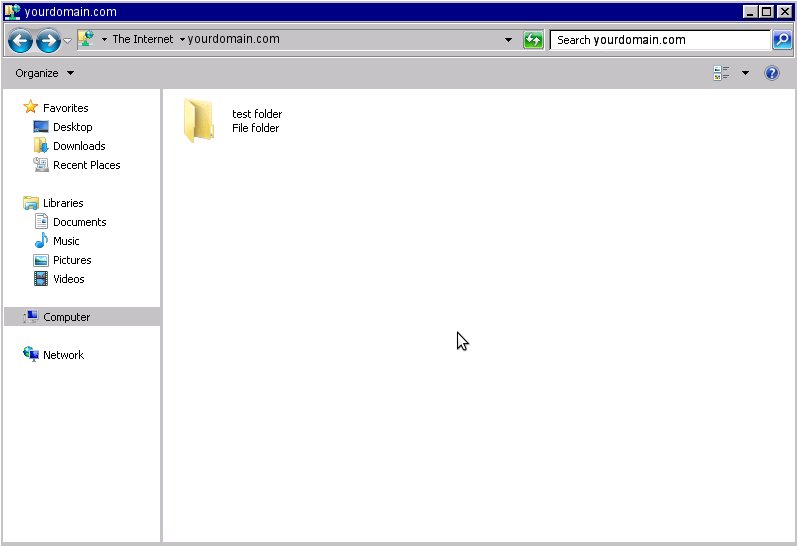Now that you have the account information you need to pull up Windows Explorer. You can go to Start > Computer or use the shortcut Windows Key + E to start Windows Explorer.
- Once Windows Explorer is up, you should see something similar to the following:
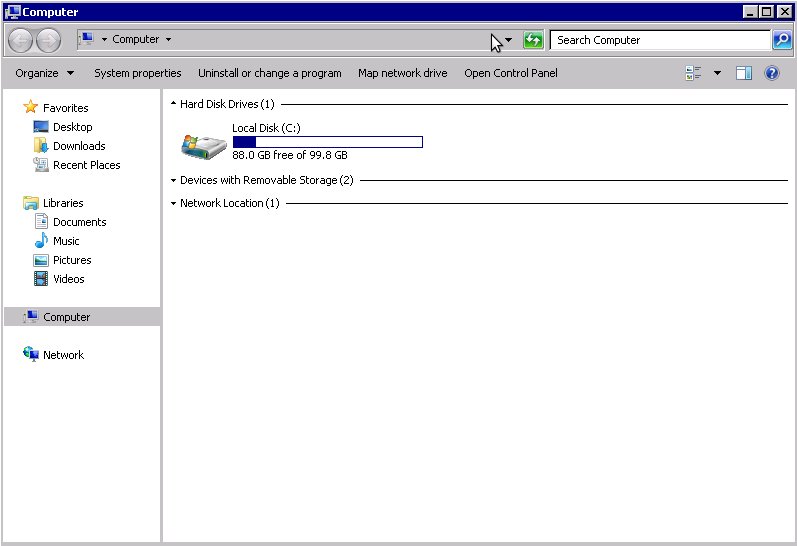
- Type ftp://[email protected] into the top address bar. Replace username with your cpanel username and example.com with your primary domain name. That should connect you and cause it to prompt you for a password.Note: If you just enter ftp://example.com, you will be connected anonymously. You cannot upload or download when you connect anonymously, so be sure to use ftp://[email protected] so you are prompted to input a password.
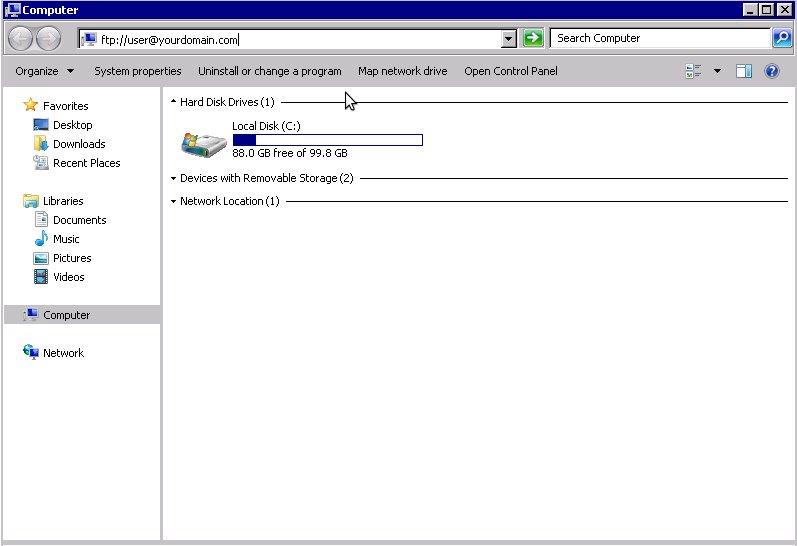
- Input the full username and password for the account you wish to connect to and click Log On.
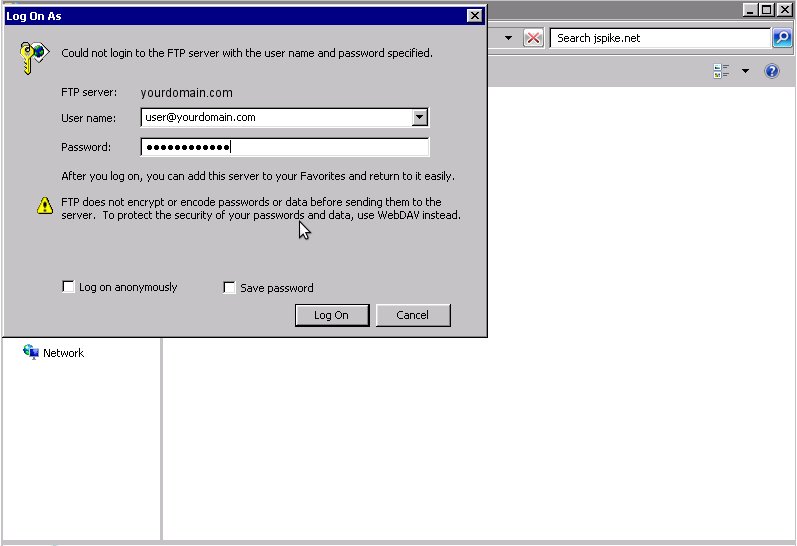
- You now have an open FTP connection. You can drag and drop files to and from this window and your computer to upload/download files.