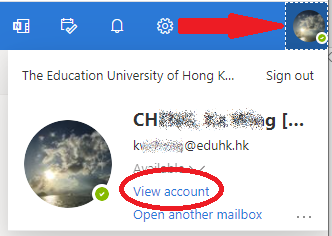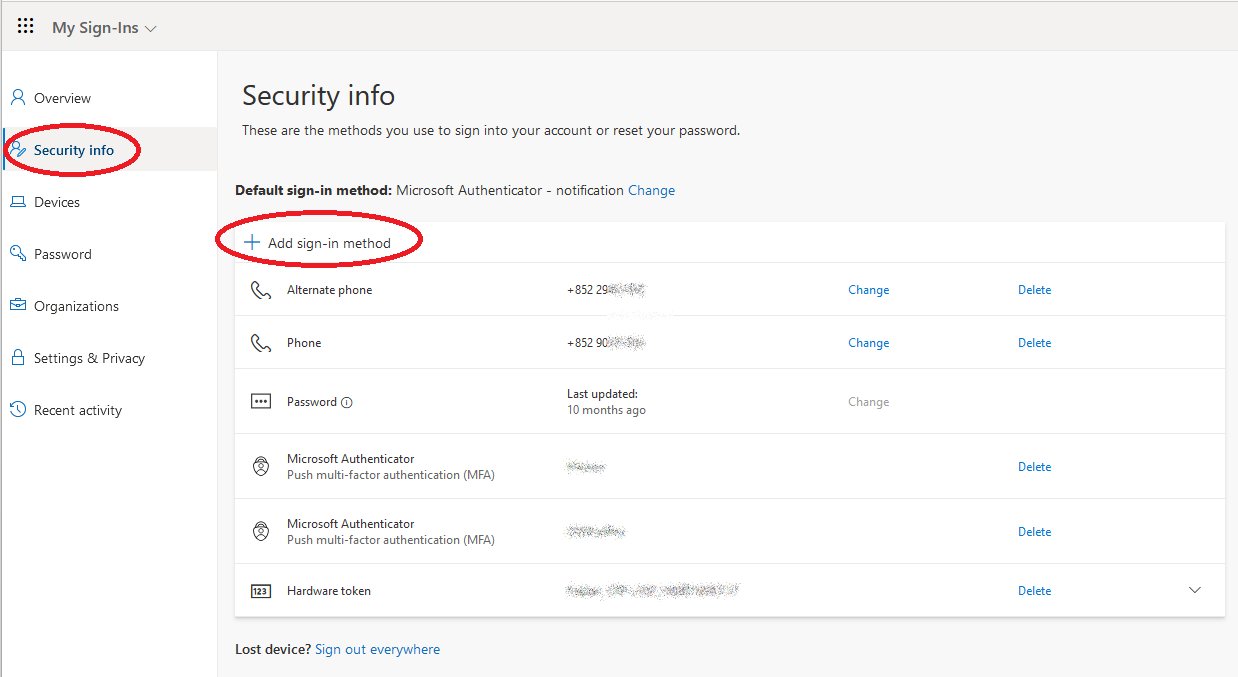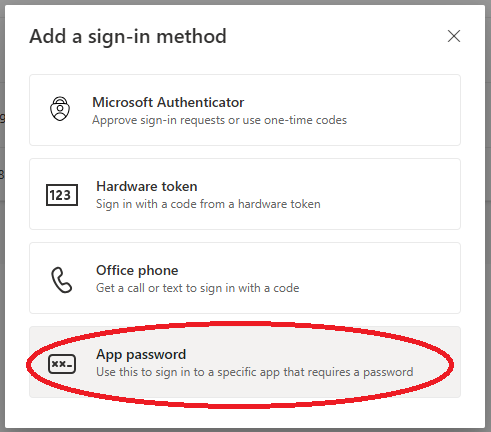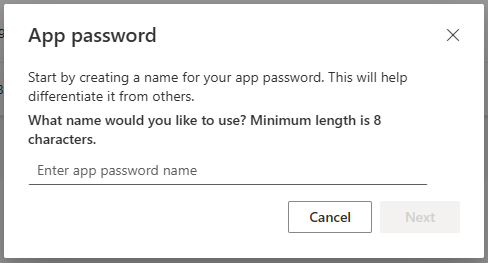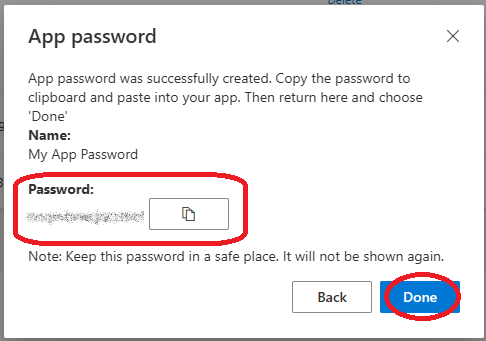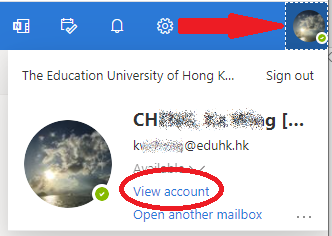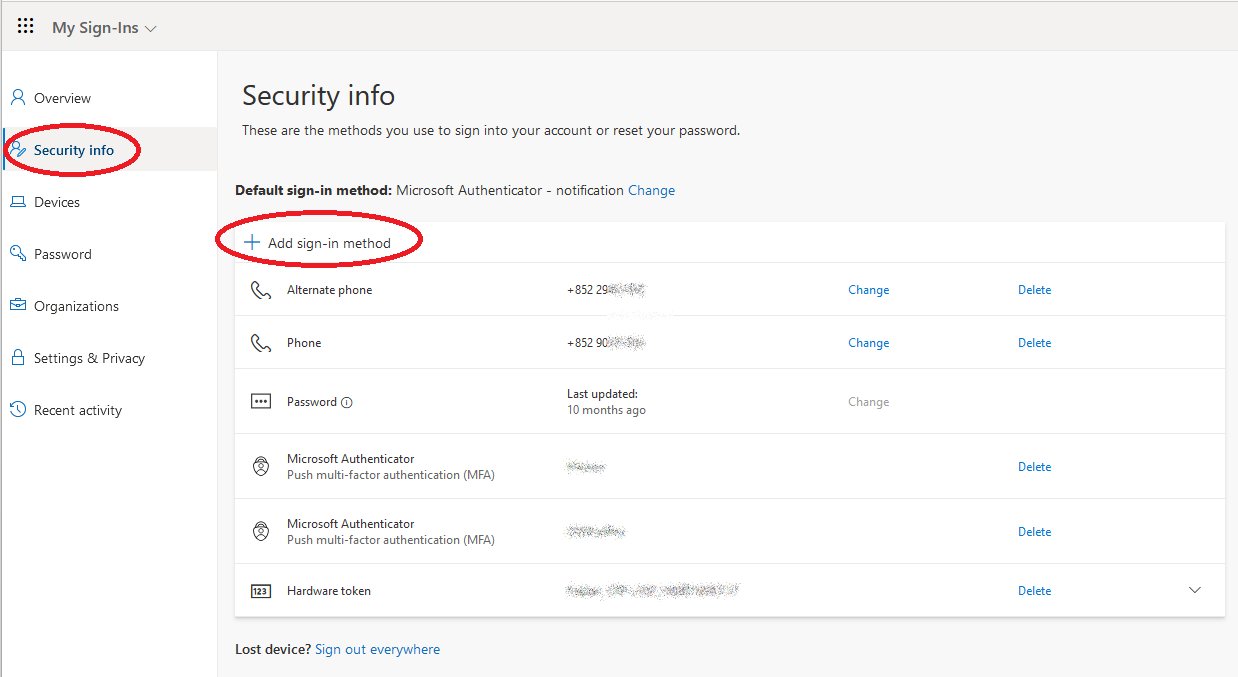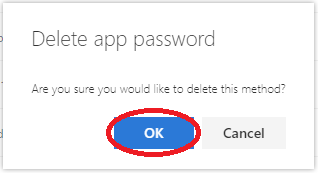Skip to the content
To create an app password
- Open a browser on your computer and sign in to Office 365.
- Once logged in, click your profile icon on upper right. Then choose “My account“.
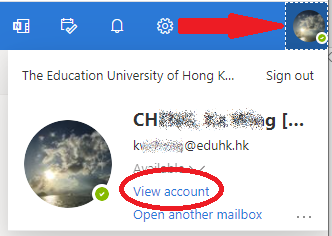
- From the left panel, choose “Security info“. Then click the “+ Add method” on the right.
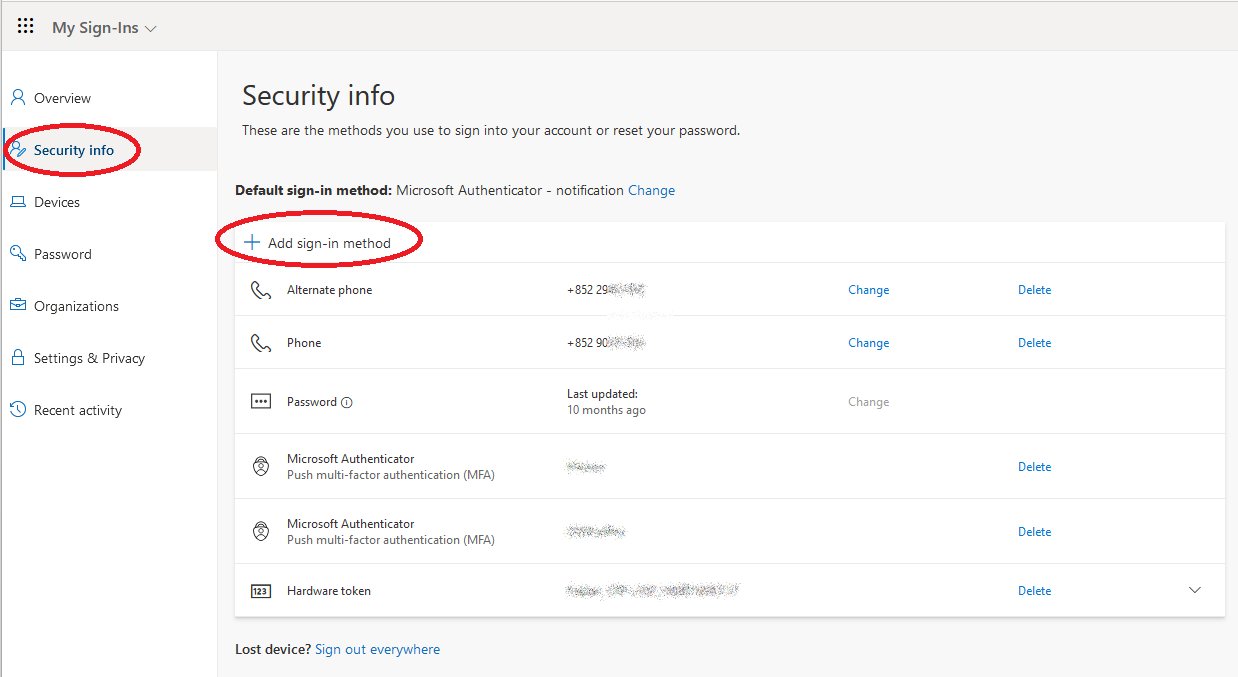
- Choose “App Password” and click “Add“.
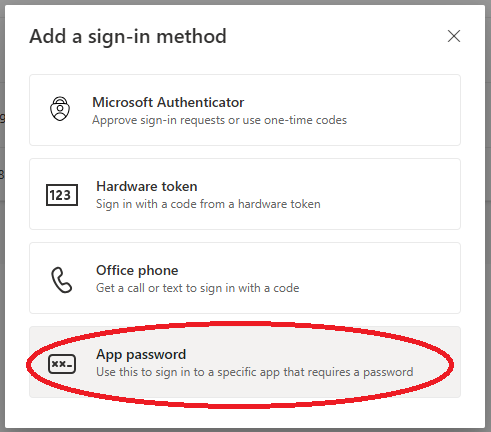
- When prompted, type a name for your app password, and click “Next“.
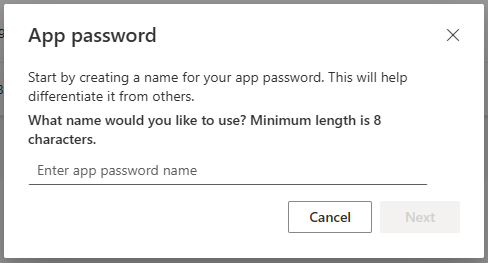
- Then you can copy the app password to clipboard and paste into your application. Click “Done” to close the window. (Note: You cannot retrieve the app password once your close the windows. Otherwise, you need to create a new app password.)
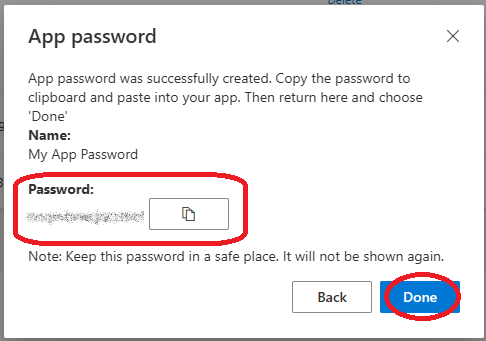
To remove an app password
- Open a browser on your computer and sign in to Office 365.
- Once logged in, click your profile icon on upper right. Then choose “My account“.
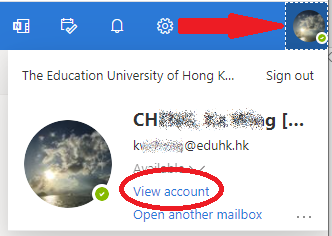
- From the left panel, choose “Security info“.
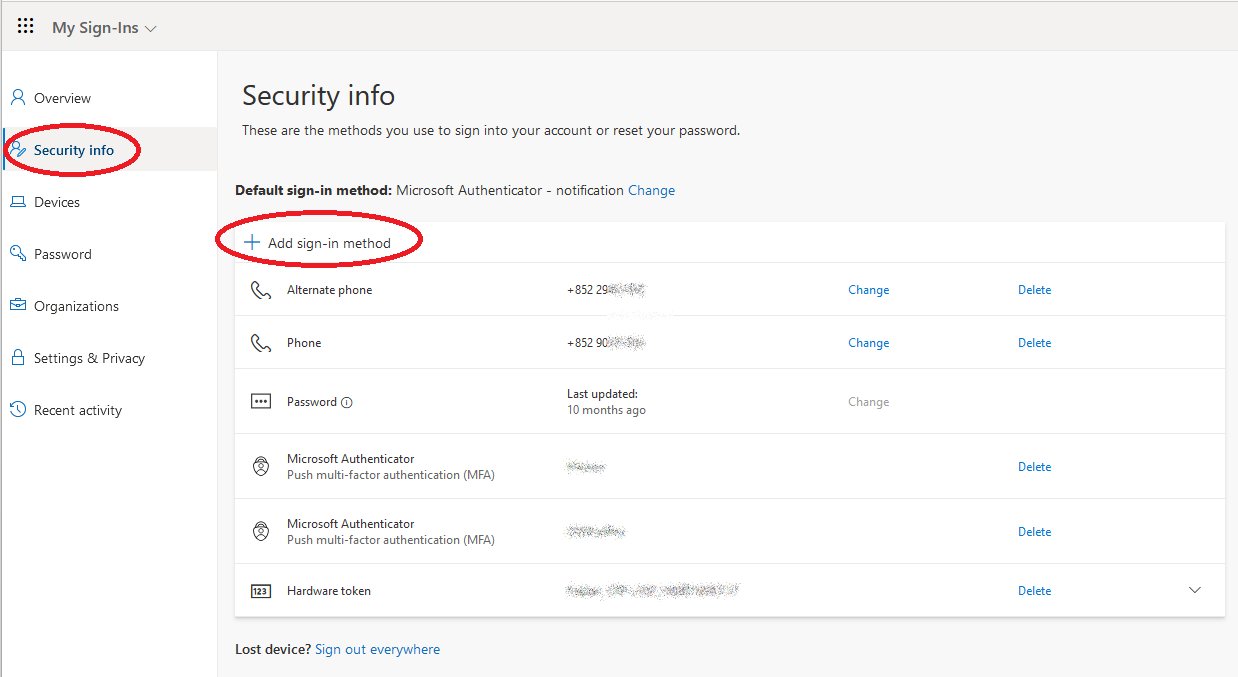
- On the right panel, look for the “App password” you want to remove, click the “Delete” on the right to remove it.

- Click “OK” to confirm.
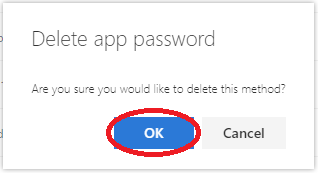
error: Protected !!