For Office 365 administrators, Microsoft offers a free and native way to back up mailboxes using Content Search eDiscovery.
Content Search eDiscovery Method to Back up Office 365 Mailboxes
The Content Search eDiscovery tool is found in the Microsoft 365 admin center. It’s used for searching for data in Exchange Online. The results of the query can be exported as PST files.
1. Select Security in the menu on the left-hand side of the screen in the Microsoft 365 admin center.
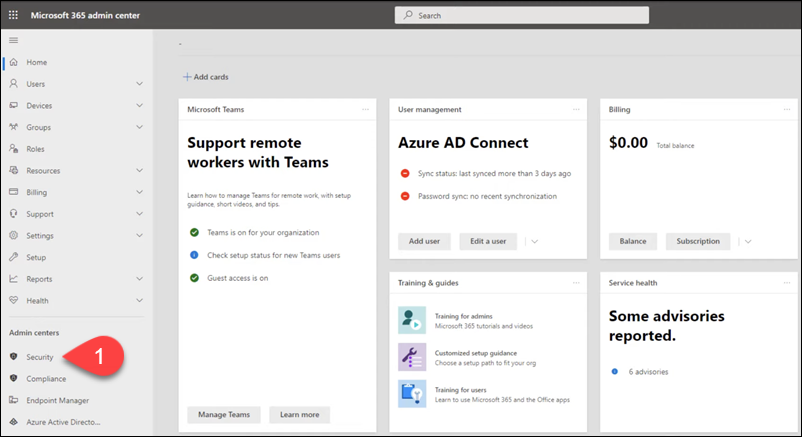
The Security window appears.
2. Select Permissions in the menu on the left-hand side of the screen.
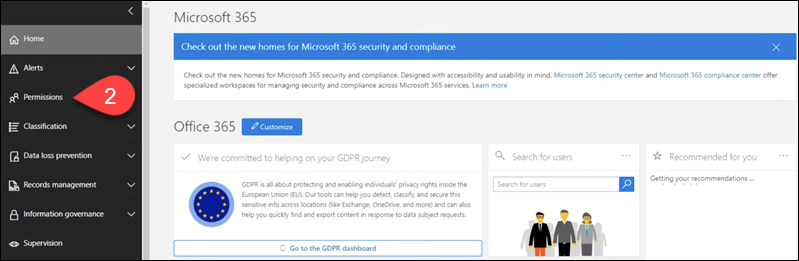
3. Select the eDiscovery manager checkbox. The eDiscovery Manager dialogue appears.
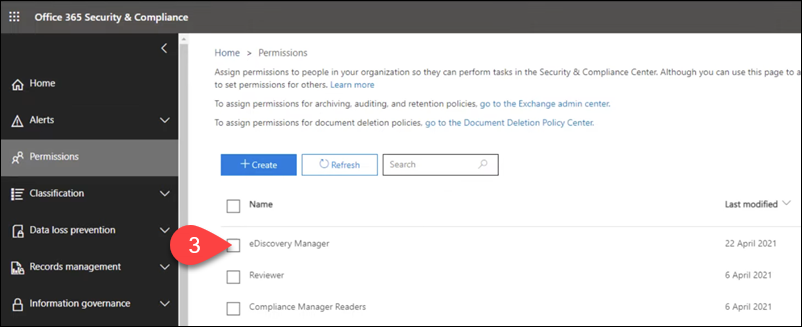
4. Select Edit Role Group.
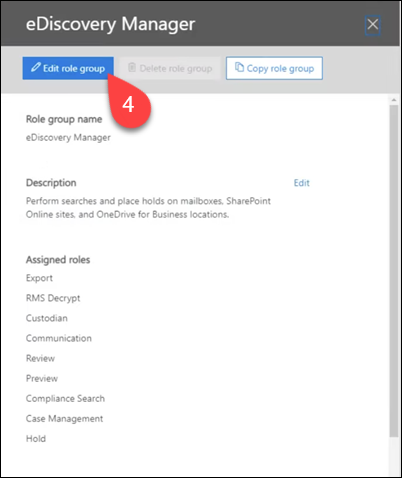
5. In the Edit Role Group dialogue menu, select Choose Roles and make sure Export is among Selected Roles. If not, select Edit and add the role.
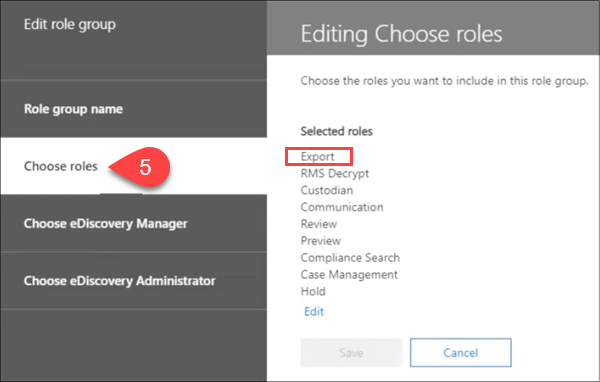
6. Navigate back to the Microsoft 365 admin center home and select Compliance in the menu on the left-hand side of the screen.
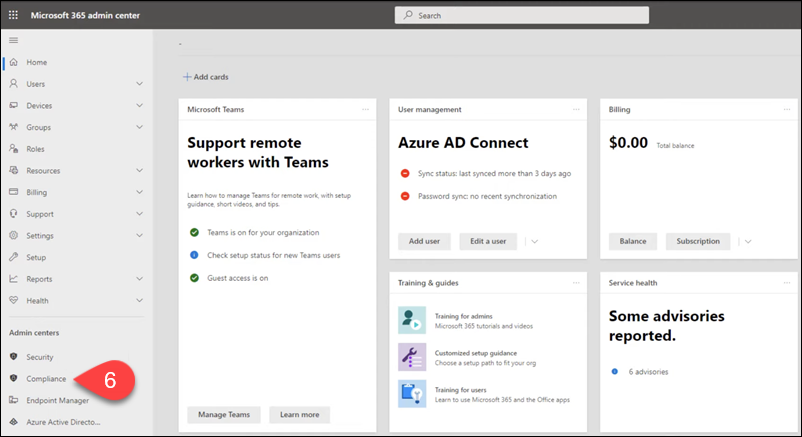
The Compliance window appears.
7. Expand the menu on the left-hand side of the screen and select Content search.
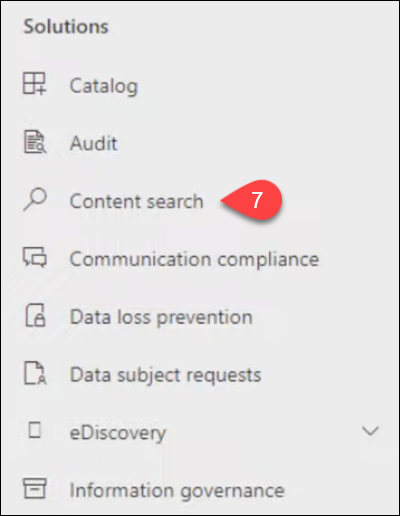
The Content search dialogue appears.
8. Select New search.

9. Select Add conditions button.
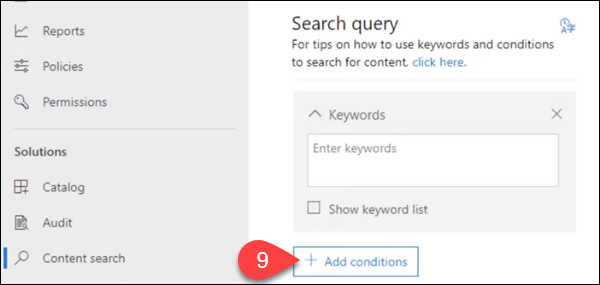
10. In the menu that opens on the left-hand side of the screen, select the Type checkbox.
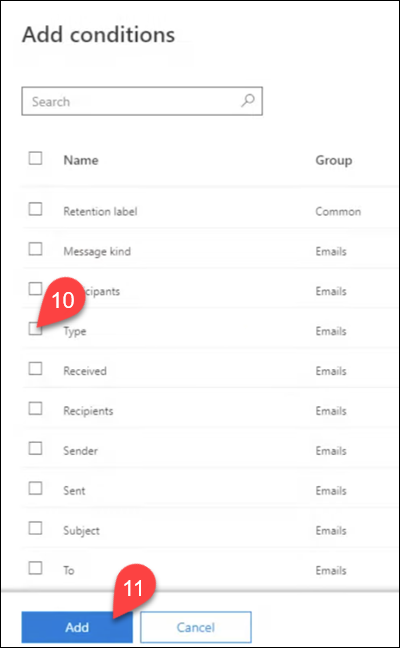
11. Select Add.
12. Select Save & run.
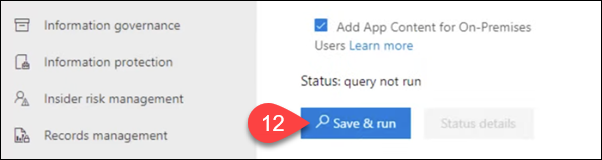
13. Provide a name and description for your search and select Save.
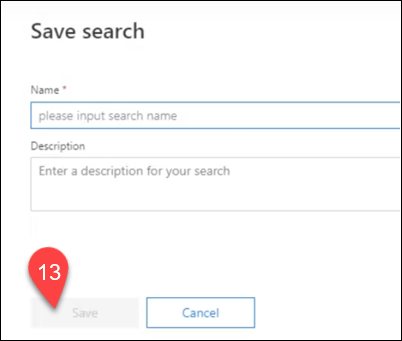
14. In Content search, select Back to saved searches.
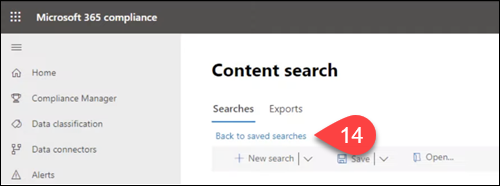
15. Select the search query, wait for the process to complete, and select Export results.
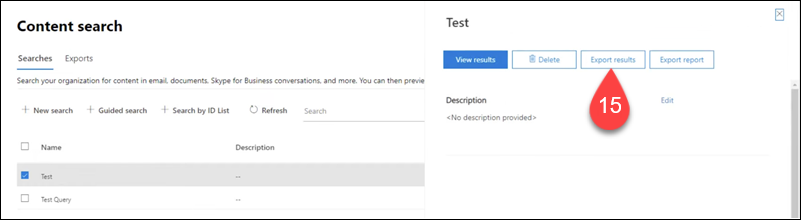
Find and download the exported data in the Exports tab of the Content search window.