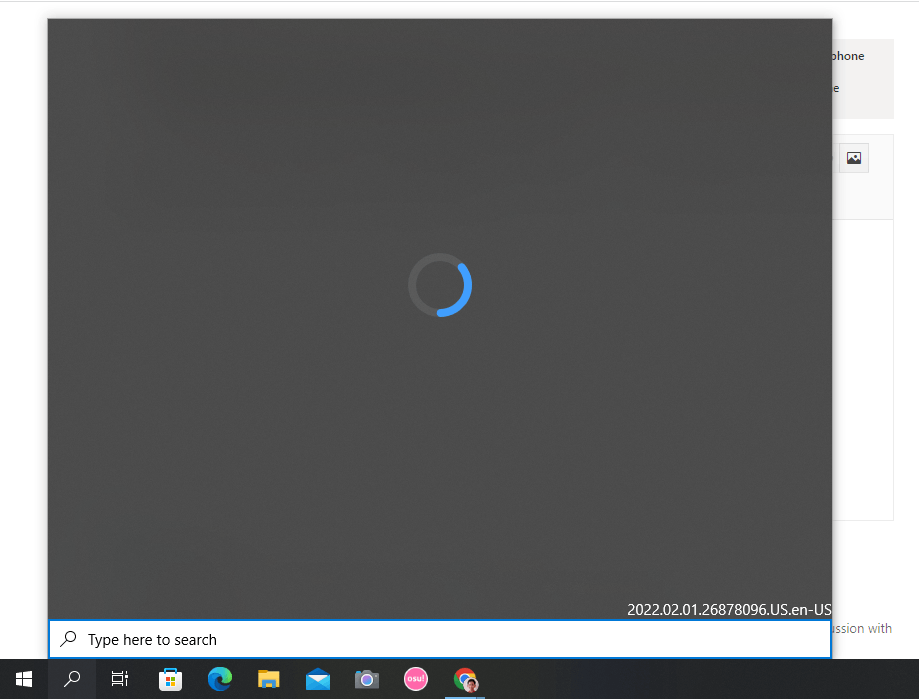
Install AppxPackage
- Open an admin command prompt
- Delete the corrupt StateRepository Database files
- cd \ProgramData\Microsoft\Windows\AppRepository
- dir StateRespository-*
- takeown /A /F StateRepository-*
- icacls StateRepository-* /grant Administrators:F
- del StateRepository-*
- Restart the “StateRepository” service
- If it won’t let you kill a service other services depend on, kill its process
- Verify that the database has been recreated, bringing back smaller versions of the files you deleted
- dir StateRespository-*
- Verify that Appx cmdlets work
- From Powershell:
- Get-AppxPackage
- Get-AppxPackage -AllUsers
- From Powershell:
Open PowerShell run below command
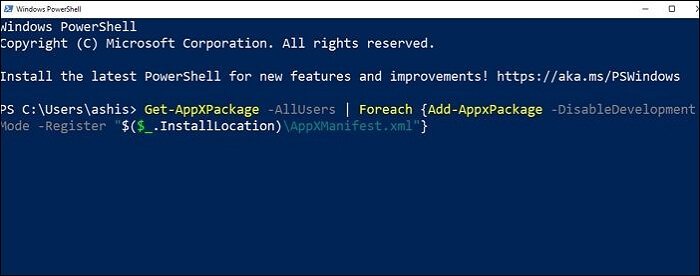
AppXPackage -AllUsers | Foreach {Add-AppxPackage -DisableDevelopmentMode -Register “$($_.InstallLocation)\AppXManifest.xml”}
Then reboot Computer.