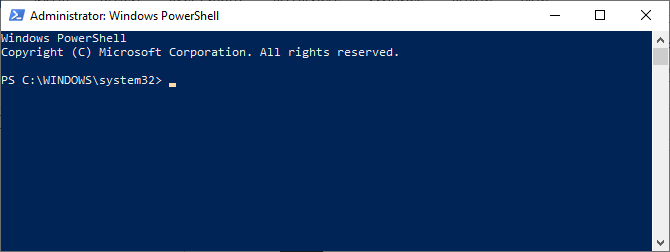Run PowerShell as an Administrator using Cortana Search bar (for Windows 10/11)
Windows 10/11 comes with a Cortana search field in the taskbar. Type the PowerShell in the search field.
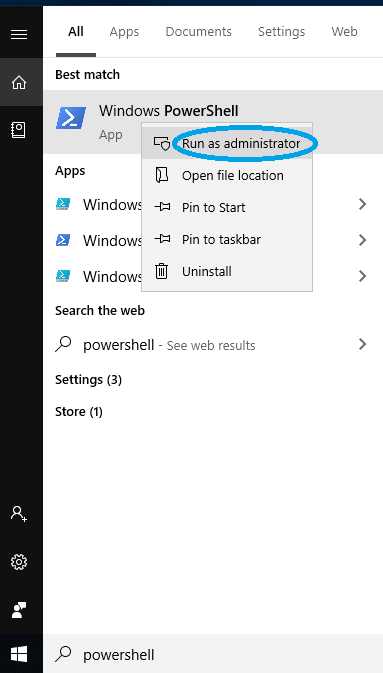
Right-click on the Windows PowerShell and then select the run as administrator. It will open a Windows PowerShell which will run as an administrator.