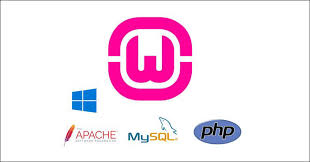
Many people have a problem in WAMP 3.0.6 new update 2016
this message “Forbidden – You don’t have permission to Access / on this server”
and can not be able to access PHPMYADMIN
solution for this security as the following:
go to wamp or wamp64 and search this file httpd-vhosts.conf
find this section:
## Virtual Hosts# <VirtualHost *:80> ServerName localhost DocumentRoot D:/wamp/www <Directory "D:/wamp/www/"> Options +Indexes +FollowSymLinks +MultiViews AllowOverride All Require local </Directory></VirtualHost>
and amend this line
Require local to Require all granted
Next step:
go to PHPMYADMIN.conf or search on it from wamp or wamp64
adjust on it as the following:
change Require local to be Require all granted
third:
restart your wamp server and you will be fine.