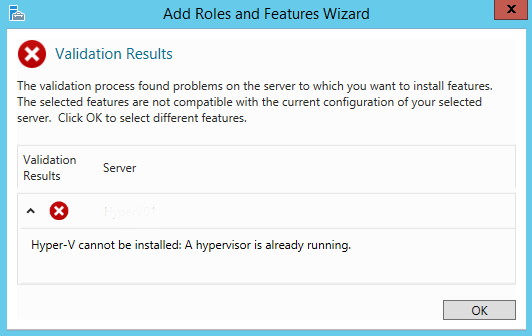
Thus, we open the Powershell as an administrator.
Next, we install the Hypervisor use the command.
Enable-WindowsOptionalFeature –Online -FeatureName Microsoft-Hyper-V –All -NoRestartThen we need to install the RSAT administrator tools. For that, we run the command,
Install-WindowsFeature RSAT-Hyper-V-Tools -IncludeAllSubFeatureNow a warning appears. Warning: You must restart this server to finish the installation process.
We ignore the message. And then we restart the server only after completing the whole process.

Next, we install the cluster service to support cluster in Hyper-V. Thus, to install the service we use the command,
Install-WindowsFeature RSAT-Clustering –IncludeAllSubFeatureThen we install Multipath I/O to enable multiple paths to the storage. We use the below command to install multipath.
Install-WindowsFeature Multipath-IOFinally, we restart the server using the command
Restart-ComputerAfter the reboot, we can see that the Hyper-V is present, and we can also create a Virtual machine without any error.