- Press the Windows key + R to bring up the Run box. Type regedit and press Enter to open the Registry Editor.
- In left-side pane, navigate to your Outlook profile path in the registry. The location of the registry key depends on your Outlook version:
- Outlook 365 / 2016: HKEY_CURRENT_USER\Software\Microsoft\Office\16.0\Outlook\Profiles
- Outlook 2013: HKEY_CURRENT_USER\Software\Microsoft\Office\15.0\Outlook\Profiles
- Outlook 2010 or earlier versions: HKEY_CURRENT_USER\Software\Microsoft\Windows NT\CurrentVersion\Windows Messaging Subsystem\Profiles
- Right-click on the Profiles folder and then select Export from the drop-down menu.
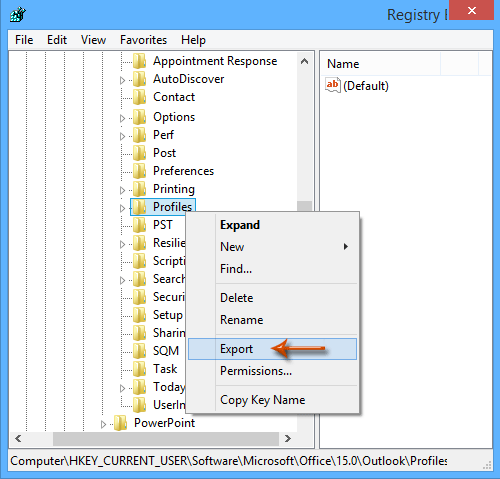
- When the Export Registry File dialog box opens, select a location where you want to save the Registration Entries (.reg). In the File name box, type a file name, and then click Save.
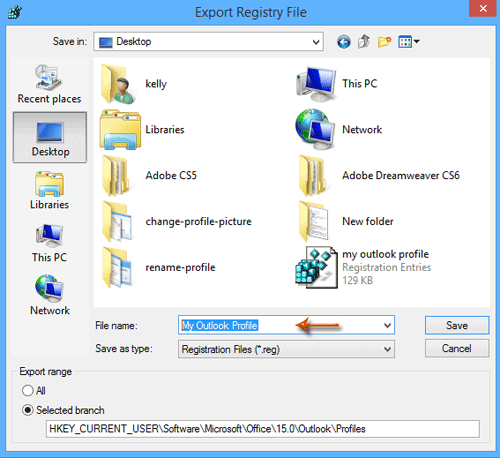
- Exit the Registry Editor. You are now finished exporting Outlook account settings into a .reg file.
Afterwards you can use this .reg file to import your Outlook account settings on the same computer after you reinstall Microsoft Office, or you can use the exported file on another computer. To import the file all you have to do is double-click the .reg file.
However, the exported .reg file doesn’t include the passwords in your account settings. To export Outlook passwords you need to use 3rd party software.