How to add your e-mail account to Outlook 2010 or newer
- Click File → Info → Add account. The Outlook wizard for setting up a new account will open.
- Enter an email address to add your account.
- Click Advanced options and check the box for Let me set up my account manually.
- Click Connect.
- Choose the account type IMAP. The dialog IMAP Account Settings will open up.
- Use the following settings:
- Incoming mail: Server imap.XXXX.com with port 993 and check the option This server requires an encrypted connection (SSL/TLS) (all setting are provide by Hosting)
- Outgoing mail: Server smtp.XXXX.com with port 587 and the encryption method STARTTLS (all setting are provide by Hosting)
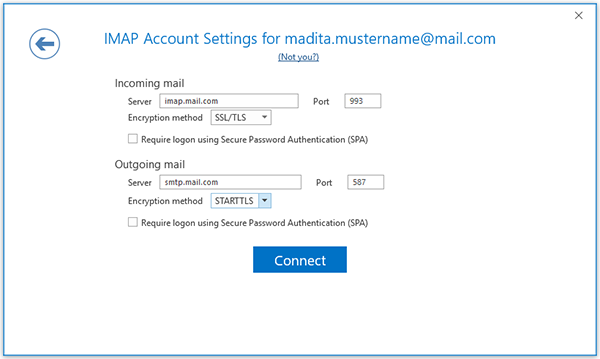
- Click Connect. A login dialog will appear.
- Enter your e-mail-address and your password, check Save the password in your password list and click OK.
Outlook 2010 or newer will now sync with your IMAP account.