Uninstalling unwanted software sometimes is not possible outside Safe Mode. There are times when removal of programs and drivers is necessary because they are preventing Windows from booting or may be infected with a virus or adware. Uninstallation of programs and applications in Windows 10 Safe Mode is not enabled by default. This article details on how we can uninstall these undesired programs in safe mode.
Note: This article is based on a Knowledgebase article located at ESET Knowledgebase.
Issue
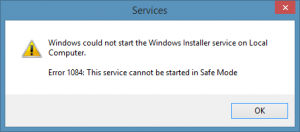
You have booted your Windows 10 Installation to Safe Mode and upon attempting to remove software in the Control Panel, you are prompted that the Windows Installer is not available in Safe Mode. Attempting to start the installer service, you receive Error 1084: The service cannot be started in safe mode.
Solution
- Start the computer in Safe Mode, if you are having issues getting Windows 10 to Safe Mode.
- After Windows 10 has booted and you have logged in, you will need to open the Command Prompt by pressing the Windows Key and Q and enter cmd in the Cortana search field. You will be required to Right-click your mouse when the Command Prompt is visible and select ‘Run as Administrator’ from the context menu.
- Enable MSIServer. This is accomplished by modifying the registry by typing in the command
REG ADD "HKLM\SYSTEM\CurrentControlSet\Control\SafeBoot\Minimal\MSIServer" /VE /T REG_SZ /F /D "Service"and press ENTER. - Start the MSIServer. In the Command Prompt Window type in the following command and hit ENTER:
net start msiserver
At this time, you should be able to Uninstall or Install programs in Safe Mode using the Control Panel or uninstaller .MSI Package.
Note on step #3: Alternatively, you can open the Registry Editor by pressing Windows key + R and type “Regedit” then ENTER. There you can navigate down to HKEY_LOCAL_MACHINE\SYSTEM\CurrentControlSet\Control\SafeBoot\Minimal, Right-click Minimal and Select New Key. Rename New Key #1 to MSIServer and enter the Value of Service for REG_SZ. Ensure that you execute step #4 afterwards.
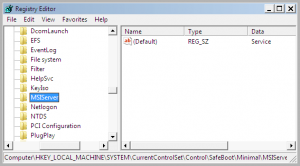 | 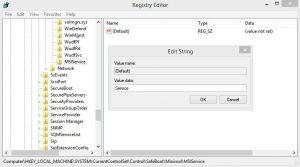 |