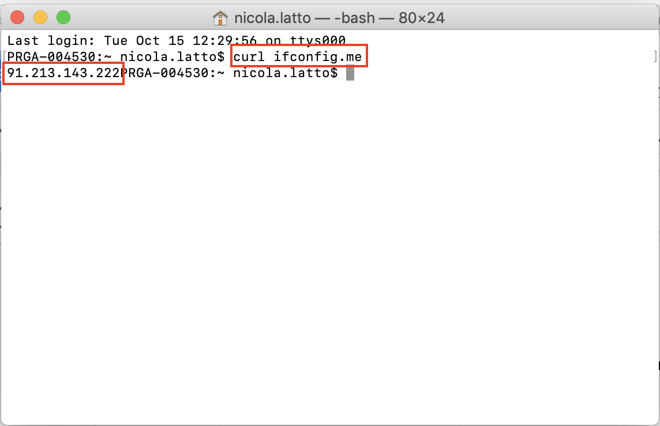You can easily locate your internal IP address on a Mac in a few easy steps.
- Open the Apple menu and click on System Preferences….
- Either double-click on the Network icon or use the View menu to select Network.
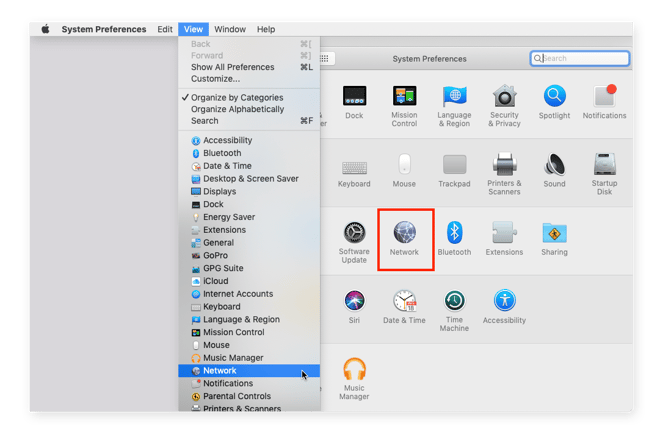
- Inside Network Preferences, select either Ethernet (for wired connections) or Wi-Fi on the left side, and your IP address will be displayed in the middle.
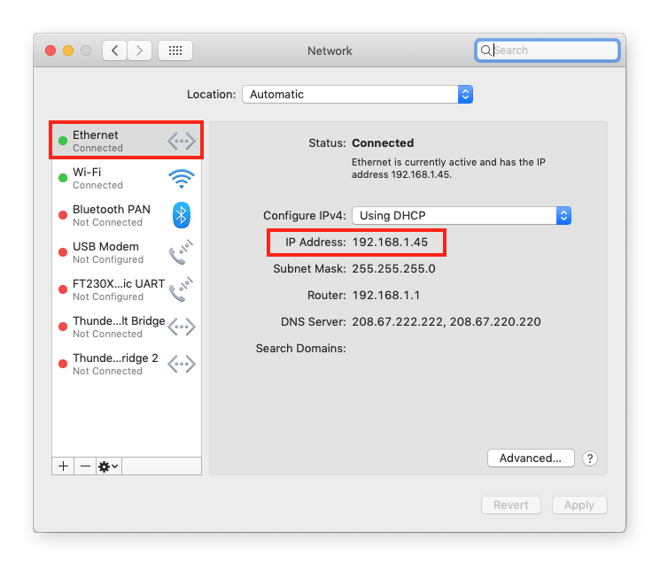
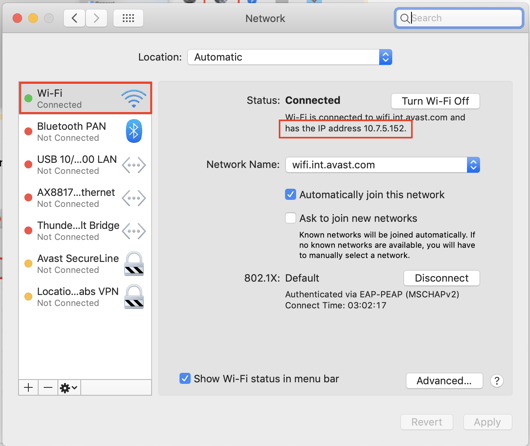
Find your IP address using the Terminal
Another way to find your local IP address on a macOS system is to use the Terminal.
- Open the Terminal either by using Spotlight search, or finding it in Applications >> Utilities.
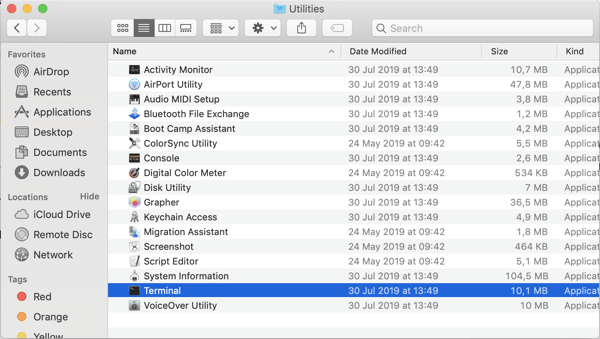
- Enter a command to find your IP.
- For wired connections, enter ipconfig getifaddr en1 into Terminal and your local IP will appear.
- For Wi-Fi, enter ipconfig getifaddr en0 and your local IP will appear.
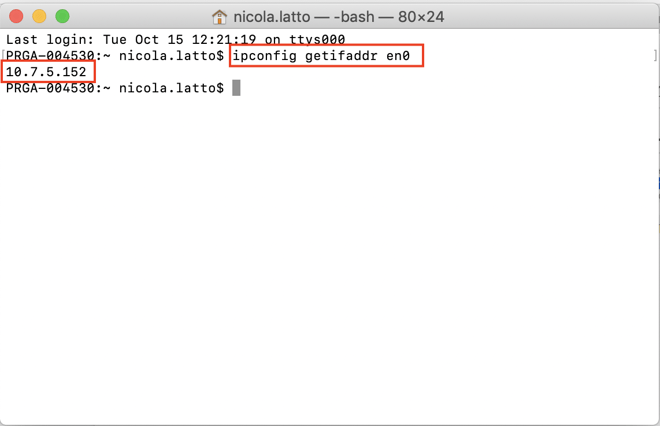
- You can also see your public IP address in Terminal: just type curl ifconfig.me and your public IP will pop up.